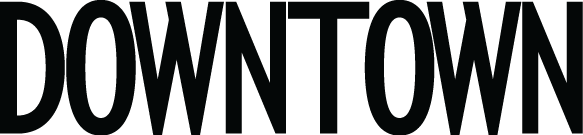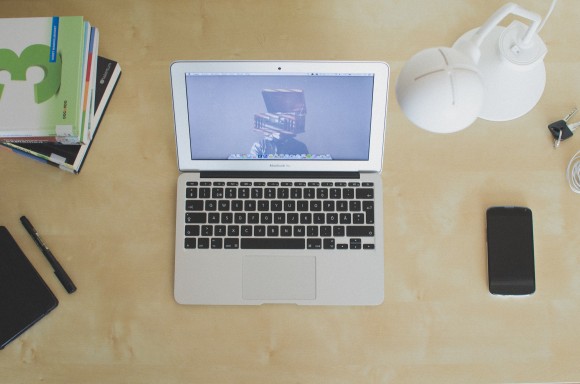Warning: Undefined array key "sharing_networks_networks_sorting" in /var/www/wp-content/plugins/monarch/monarch.php on line 3904
Warning: Trying to access array offset on value of type null in /var/www/wp-content/plugins/monarch/monarch.php on line 3904

Photo: unsplash.net / By Aleksi Tappura
From the moment you purchased your Mac ’til now, you’ve watched the inevitable happen and have surely noticed the decrease in speed. It’s a completely normal occurrence with multiple apps, documents, and prolonged use, though sometimes that spinning beach ball appears and those few seconds feels eternal. Your Mac may not perform as it once did, but there are ways to boost optimization.
Probably the most basic and obvious step, restart your computer once in a while. Your iOS operating system has so many things going on at once, that it needs a fresh start occasionally. Next, a computer acts much like a human. Over-heatting means you won’t get much done or you will perform at the minimal level. So, elevate your overworked laptop to allow for circulation and a cool base.
Second, many apps may be running in the background without you even knowing. These apps are low-key using up a lot of your Mac’s energy causing it to perform slower. Quick fix: open up your finder, go to applications and open up your Utility folder. Located within is the ‘Activity Monitor’ listing all ongoing processes on your Mac. The activity will be listed from descending to ascending in the amount of usage, generally the top choice is what’s hogging up all your Mac’s energy. Some of the biggest offenders are usually Flash players operating without your acknowledgment. If the app isn’t currently in use, just go ahead and quit it to free up memory.
Third, hidden within your operating system are folders, widgets, and a whole bunch of other things that may be slowing down your Mac’s process. Consequently, it’s tedious to sift through and search for possible reasons as to why your Mac is decreasing in speed. Many software programs have been created for this sole purpose. A good one to try is OnyX. It configures system maintenance while searching beyond boundaries of your finder, system preferences, applications, and more. Saving you from a meticulous task, OnyX searches the perimeters of your Mac and clears anything clogging your cache. Mac maintenance is imperative and OnyX is free, so go ahead and test it out!
Last, delete apps you don’t use. They’re taking up valuable space on your memory, which results in a slower performance. Similarly, don’t allow apps to start up when you turn on your Mac. The energy strains a Mac as it tries to multitask launching multiple apps simultaneously. To enhance the process of booting up, just go to your dock, click on System Preferences, and open up the Users & Groups folder. Click on login items, and you’ll see a list of apps that will readily launch upon starting up your mac. Uncheck the unnecessary boxes and you’ll take a load off your Mac.
We all drop a solid grand on our Mac’s, so it’s natural to want the best bang for your buck. These tips will boost your optimization, preserve your battery, speed up performance, and surely increase it’s lifespan.
-By Yasmine Rimawi