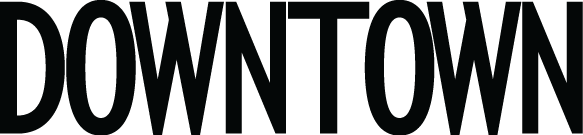Warning: Undefined array key "sharing_networks_networks_sorting" in /var/www/wp-content/plugins/monarch/monarch.php on line 3904
Warning: Trying to access array offset on value of type null in /var/www/wp-content/plugins/monarch/monarch.php on line 3904
Tried updating your phone but can’t because there isn’t enough storage space? Don’t worry, this happens to everyone, and it can be a hassle especially if you don’t know what is taking up space on your phone. Here are some ways to free up space on your iPhone:
1.) Check Usage and Delete Unused Apps
First things first, you should check your phone on what is using up storage. You can do that by going to Settings > General > Usage > Manage Storage. It may take a minute for it to load, but all of your apps will appear, and they are ranked by how much space they use.
The numbers you see in Manage Storage includes the app, plus the data stored inside it. So the app itself may be small, but the data inside it takes up a lot of space, so be aware of that.
To free up space, definitely delete any unused apps or games you haven’t touched in awhile. They aren’t necessary and its the simplest way of freeing up space.
2.) Use Google+, Flickr, or Dropbox to Store Photos
You may not want to take all your photos off your phone, and you don’t have to, but storing them automatically to a cloud device is a great way to free up space on your phone. The Google+ app is free, and lets you store unlimited photos and videos that are less than 15 minutes.
You can download the Google+ app, and configure it under settings to Auto-Backup. Flickr, Dropbox, and Apple’s own iCloud are also other smart alternatives to backing up your photos, videos, and other information.
3.) Stop Using Photo Stream
Photo stream automatically syncs your last 1,000 photos across all connected iOS devices, which is about 1GB of space that ends up being repeated. You can turn this feature off under Settings > Photos & Camera > and switch off My Photo Stream.
Also, for photos that you do save, only save the HDR (High Dynamic Range) version. This is best capturing images in low light or with shadows.
4.) Explore the Other section on your phone, and restore
The “Other” category: Forever the pain that takes up a lot of space, but you never know what is included in it! Usually, the “other” storage section on your phone includes messages, email, web-browsing data, and music.
Sometimes these files can get corrupted and take up more space than they should, so the easiest way to clear up this data is to restore your iPhone.
Go to iTunes and save a backup of your phone’s data to your computer by selecting Back Up Now. Then choose to Restore iPhone. And lastly, Restore Backup.
– by Jackie Hart